journey of becoming a blogger which is really a very emerging field and i will be
more than happy if can contribute in this journey of yours by providing you some
knowledge related to blogging.
Please read whole post as we will be covering all options present in the
blogger editor that will really help you in making your blog post, tracking
your visitors stats, comments and many more.
Image given below is the Dashboard provided by blogger for you to handle
your blog from this end and in this post we will be discussing each and every
points related to handling our blogs.
Posts in Blogger :
This is sub menu given for writing and managing all of your posts here, you can
see a lot of options present let's discuss each of it one by one.
1. Create a post.
2. Filter by label.
3. Post type
1. Create a post :
You can clearly see this orange circle with plus sign in it is present in the bottom
right corner of post sub menu as soon as you will click on that button it will take
you to the post editor where you can write your post very easily with the help of
tools like we have in word,excel software etc we will discuss how to write posts
in blogger in later posts but for now let's just go through all options.
2. Filter by label :
In the image above you can can see an option circled which has a work to filter
all posts.
Now you may be wondering what is this label?
Label is like a name you give to your similar posts like if you are making
several posts on fashion clothes so you can name all fashion posts with a
label fashion,which will help you find all fashion posts easily.
While writing the post in the editor you will get an option of label on the right
slide bar to either create a label or use an existing one.
As soon as you will click on this filter option you will get all labels you have
created while writing posts you can select any of them and you will see posts
that are related to that particular label.
3. Post type :
You can see a drop down list in which all post types are mentioned.
All : All the posts will be shown under this type of post.
Published : When selected this all posts that you have published will be shown under this type.
Draft : Posts written but not published will be shown under this post type.
Scheduled : When you will schedule your post to post it automatically at some date in future,these types of posts will be shown under this.
Stats :
This option helps you to track visitors, followers and comments of your blog with the help of graphs for each posts on which your visitors visited. It will clearly tell you which post has how many visitors separately with graphs and number of visitors for each post.
Three links given at the top in the stats bar of the dashboard. Followers , posts
and comments you can click on any of them and you can separately see all of your
followers, posts and comments. You will also get a drop down list of time for each
post where you can see visitors on your post for a particular timeline like last 7 days,
a month or more.
Comments :
Comments tabs helps you track and record comments of your visitors and your replies too.
These options are given by the blogger so that the comments are first verified by the blog owner and then published on the blog.
There are some tricky words here which may bother you like you will see a drop down list and a refresh button in this bar.
You will get four options too look for comments as you can see below.
First option clearly signifies that all of your blog's comments will be shown up here.
Awaiting moderation :
This Awaiting Moderation SubPanel handles comments which have been marked for Comment Moderation. These comments are those which Blogger has decided might be spam. Such comments are not displayed on your blog until you approve them (or until another user with the authority does so).
Published :
These are comments which are verified by the blog owner or the site owner and published by the owner on his/her blog.
Spam :
Comments under this section are spammed by the blog owner, Now you may be thinking how will you get to know which comment to span or not ?
It's up to you if you find any vulgar or inappropriate text in the comments then you may not want it to be published on your blog so, you can spam those comments from your blog an if you wish to re-publish them anytime you can definitely do it.
$ Earnings :
This is the earning section or AdSense section given by blogger. Here, you have to first make your AdSense account when it gets verified by Google.
Basically, if your AdSense is approved that means google thinks that your blog is suitable for running adds and you will be get money for every ad that is clicked by the visitor on your blog.
You may be eager now how to qualify adsense for your blog. There are a lot of factors like publish trending topics, word limit, relevant content , inviting layout of your blog.
Here, you will also get a documentation by Google Adsense when you will click on this,
HOW TO QUALIFY FOR ADSENSE ?
This will take you to a new page where you will get a lot of details on how to make your blog approved for adsense about you layouts, your content , quality, uniqueness etc.So, you can read these and set you blog posts accordingly so that you can get approval ,but don't think this is enough for approval there are a lot more factors like SEO (Search Engine Optimization).
Pages :
This option is given by the blogger so that you can add static pages on your blog or website as you see normally on websites like About Us , Terms and Conditions , Contact Us etc.
This is more similar like you write posts you will get the same editor and tools that have been provided to you while writing posts.
But instead there is a very big difference you need to understand that posts written by you are listed according to the time of your published posts but when you write a page from here it gets static and doesn't move according to the time of posting.
A static page are the informational page of your website like About, Home,etc. These pages are used to deliver only information which doesn't need any further modification(not on regular basis, on when the owner needs to share some update), like about page which you need to create only once.
On the image above you can clearly look for menus like About Us , this is a static page which you can make through Pages section of your Blogger Dashboard.
Layout :
This is one of the very important sub section given by the Blogger to help the owner of the website or blog so that they can control on the theme layout i.e front end of your blog.
Whatever theme you will apply this section will display the layout for that particular theme.
It breaks the themes layout in different different sections like Widgets , Right slide bar , Header , Footer , Title and Labels etc.
You can see a pencil like option which will help you to Edit each specific layout like you can see Header given in the image above which let's you set title for your blog so like this you change you blogs front end from here.
There's also preview , save and a cancel option given at the bottom right corner of this pages section
- You can look your blog for every change you do by using preview button.
- You can cancel changes done in the layout option by using Cancel button.
- You can save changes that you do in the Layout options by using Save button.
There are a lot of widgets that you can add on your blogs through layout option like Language translator , Recent comments , Random Posts and Popular Posts etc. We will talk about each of them in our further posts.
Theme :
Theme is the overall look, feel and style of your of your website , Blog. This includes things like the color scheme, layout and style elements. In essence, your theme is a direct representation of your brand and has a direct impact on your users experience.
Now here's a option for beauty lovers you can select a theme for your blog that you feel Satisfying and Attractive for your visitors. Either you can select themes that are Default by blogger or you can import a theme from outside and apply it to your blog.
If you will click on the three dots after my theme you get some options..
Backup :
You should make a backup of your theme as if you will import a theme then you will lose all the formatting or layout changes that you have done to your previous theme.
Restore :
Import themes from outside by clicking on this button it will open a selection window which will let you select the XML of your downloaded theme and it will applied as your blogs theme.
Switch to First Generation Classic Theme :
Through this option you can apply themes and its customizations according to older version of blogger which is now updated to the new blogger which has a lot of new features..
Edit Html :
This is the HTML form of your theme which is applied right now on your blog you can also make changes to your theme from here if you have a knowledge of HTML then you can customise your theme from here according to your needs.
Now you can also see a Orange button of Customise over there when you will click on that it will open a new window for you which has some settings for your blog theme and texts and you can make changes to them from here, Like you can increase text size or Sliders size, posts size , font style and header size , color and many more..
Settings :
This sub menu lets you handle all settings of your blog like comments, title , description , language used on your blog , Favicon etc.
You can make changes to them whenever and whatever from here Now, some of the options here are maybe new to you like Favicon , Comment system.
Favicon is what comes before your Blogs title on the Browser tabs which is when opened by visitors of your blog like you can see in the image below so this can be uploaded from here.
Reading List :
Did you know that Blogger has a basic feed reader ? Blogs are added to this List if you "Follow" them using the blog's Follower gadget or you can add blogs manually. Note that it's not limited to Blogger blogs - any blog with a feed can be added to your Reading List and you can keep a watch on their blog from here.
Above is an image of Reading list menu on the blogger Dashboard you will see blogs that you follow and you can read it from here.
Revert to Legacy Blogger :
This option acts as a Switch between the Older Version of Blogger to the Newer Version of Blogger till now images that you have been watching is of the new version of blogger while the image below is the older version of blogger.
It looks the same except the sub menu views there's a difference in the stats window , Comments etc..
also you can find a help and feedback sub menu here in the order version where you can record your feedbacks , requests and send it to blogger etc.
Help and Feedback :
Be sure to send your feedback, bug reports and feature requests to the Blogger team. You can do that by clicking Help & Feedback on the left menu, then selecting Feedback.
Hope you like this post 😊!
Do comment your reviews and suggestions and share this post to your friends and new bloggers who are trying hard to understand blogger Platform this small content may contribute in their journey or may encourage them for opting this career..
Feel free to ask questions and also topics that you want me to write.
THANK YOU FOR READING !

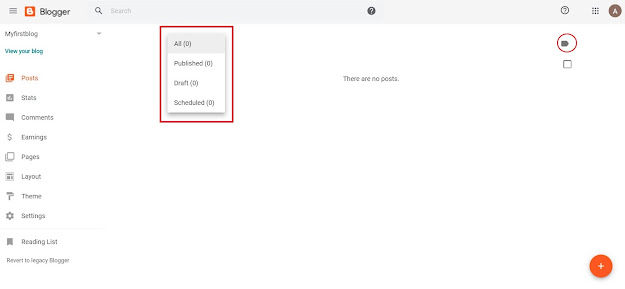









Post a Comment